How To Use TotooBa.Info.
You can report disinformation you see online through TotooBa.Info in two ways: through the website reporting form and through the browser extension currently available at Google Chrome.

You can report disinformation you see online through TotooBa.Info in two ways: through the website reporting form and through the browser extension currently available at Google Chrome.


You can report disinformation you see online through TotooBa.Info. in two ways: through the website reporting form and through the browser extension currently available at Google Chrome.
Once you have arrived at the landing page, you can see pertinent information about TotooBa.Info in the tabs at the top-right of the screen. If you want to get started, click the "Submit Report" button.
%201.png)
%201.png)
You will then be redirected to the disinformation reporting form of TotooBa.Info. On this page, you will be asked about the topic of the disinformation, the link of the actual social media post or webpage where you saw it, classification of the disinformation, and all pertinent details that would help in capturing the full context of the disinformation you are reporting about.
In some cases, disinformation posts being shared online get deleted either by the platform or the one who posted it. With this, we added a feature that you are able to upload a screenshot of the disinformation item you saw for proper documentation.
%202.png)
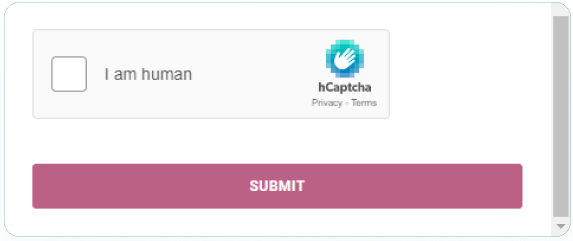
You can report disinformation you see online through TotooBa.Info. in two ways: through the website reporting form and through the browser extension currently available at Google Chrome.
For the initial launch, this option is limited to Google Chrome users. We will update this guide once we have finished working on extensions for other browsers.
To get started, go to chrome.google.com and download the TotooBa.Info browser extension.
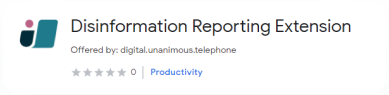
Once it is installed, you should be able to see the TotooBa.Info logo on the right side of your browser tab.
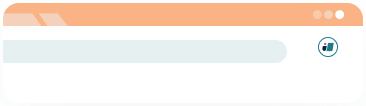
To get started, go to the disinformation item you want to report, and make sure the URL displayed in the browser is for the actual disinformation post. For social media pages, this would normally mean clicking on the timestamp of the post to just see the particular post. You are on the right track if you only see the disinformation post on your browser, and not your whole newsfeed or the page's whole timeline.
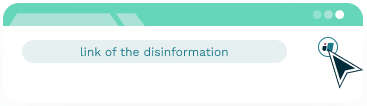
Click the TotooBa.Info icon to start reporting. Once clicked, the disinformation reporting form will show up, with some auto-filled text for the link and the disinformation topic. Feel free to double-check these details by copying the link and opening another tab to see if the disinformation post will show up. You can also edit the disinformation topic as the autofill text would just be the name of the tab.
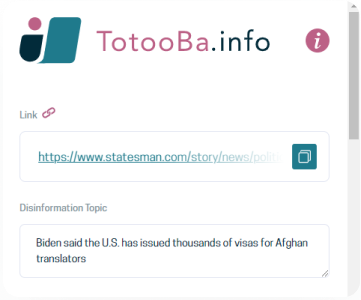
Fill out the rest of the fields, including the classification of the disinformation item, and other pertinent details about the disinformation you are reporting about.
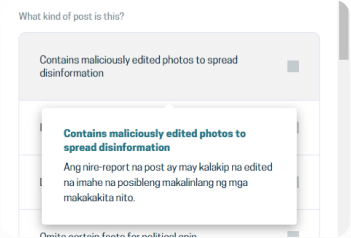
For the screenshot feature, the browser extension will automatically take a screenshot once you click the "Take Screenshot" button. No need to save and upload a screenshot of the disinformation report.
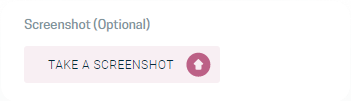
Just like in the webpage version of the reporting form, we have added a Captcha feature that you will need to answer before submitting the form. Once you have accomplished the Captcha and reviewed all your answers to the fields, click "Submit".
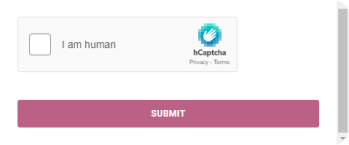
Looking to read up on related materials or explore resources to maximize your use of TotooBa.Info? Check out these resources from Initiative for Media Freedom partners:

